Keep our emails out of your spam folder:
Add us to your contacts to make sure our emails land in your inbox.
Need instructions?
- Instructions for Gmail
- Instructions for Outlook.
Thank you again for being here!
Keep our emails in your inbox: Gmail
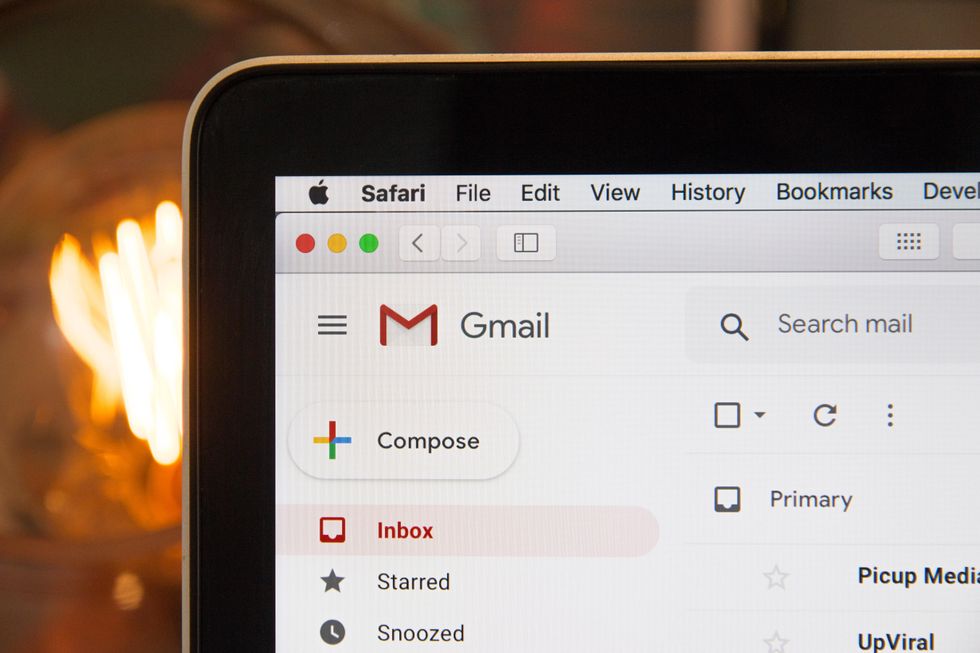
Photo by Stephen Phillips - Hostreviews.co.uk on Unsplash
When you add our email address to your contacts, it tells Gmail you want to receive email from us. Here’s how to do it:
On a computer (web site)
On your computer, go to contacts.google.com
At the top left corner, select Create contact
Enter EHN, including my sender email address – newsletters@ehsciences.org
Select Save in the bottom right corner
On an Android smartphone/tablet (mobile app)
On your Android phone or tablet, open the Contacts app
At the bottom right, tap Add
Enter EHN and email address - newsletters@ehsciences.org
Make sure you save the contact to the correct account. Next to your email account, tap the Down arrow and then select the account that will receive the email messages you’re whitelisting.
When you’re finished, tap Save
Create a filter rule to keep desired email out of spam - most reliable method
Gmail’s filters provide a lot of useful ways to manage your email and one of those ways is to set a rule to prevent email from a specific email address from going to your spam folder. Filters are the closest thing Gmail has to a “safe sender” or “whitelist”.
Filters can only be created and modified from the online web version of Gmail, so you’ll need to go to your computer to complete the following.
Open the Gmail website from your computer
In the search box at the top, select the Down arrow
In the From field, enter the sender email address
At the bottom of the search window, click Create filter
Select Never send it to Spam
Click Create filter
What happens if you find a message from us in your spam folder?
Mark an email as Not Spam
If this email is in your spam folder, you can remove it from Spam and send a signal to Gmail that you want to receive that type of email from us in your inbox in the future. This method doesn’t guarantee messages from that sender won’t end up in spam in the future, but it is an easy way to move the email to your inbox and train Gmail at the same time.
On your computer, open the Gmail website
On the left, select Spam
If you don’t see Spam, select More then find Spam
Open the desired email message
At the top of the page, select Not spam
The message will be moved to your inbox
Need help for other email providers other than Gmail? Use these instructions to find another email service provider.
Keep our emails in your inbox: Outlook
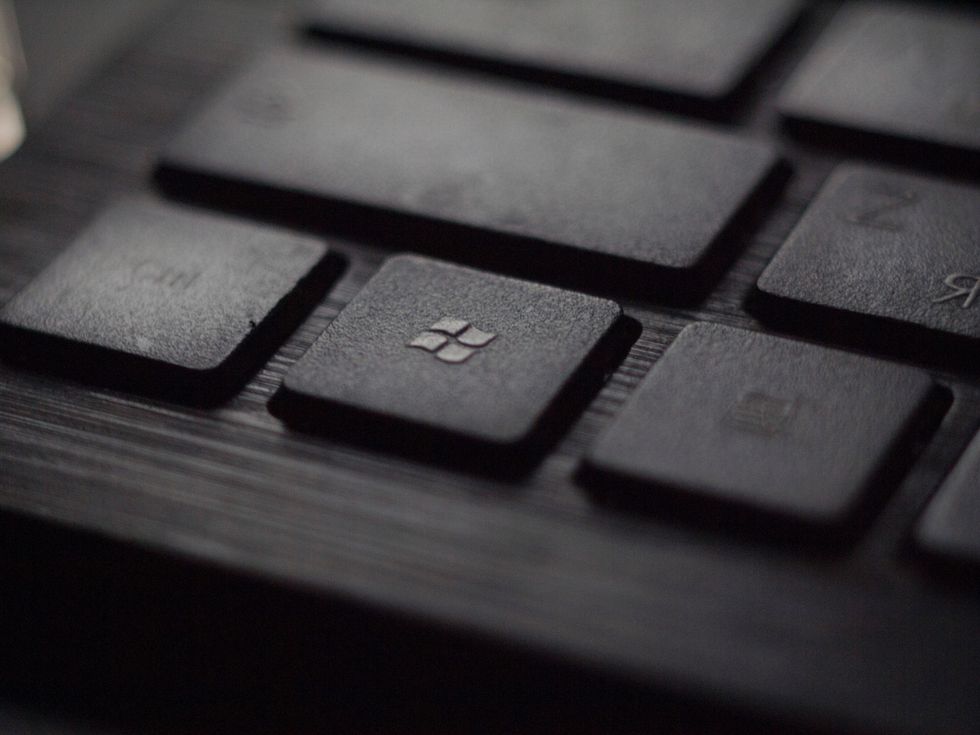
Photo by Tadas Sar on Unsplash
To add us to your Safe Senders List, do the following:
- Sign into your Outlook.com account from a computer
- Select the Settings icon (gear icon) at the top-right corner
- Select View all Outlook settings
- Select Mail
- Select Junk email
- Under the Safe senders and domains header, select Add
- Enter newsletters@ehsciences.org then press the [Enter] key on your keyboard
- Select the Save that appears in the bottom-right corner
- Now messages sent from that safe email address will end up in your inbox going forward.
Check blocked senders and safe senders list
If messages keep ending up in your junk folder from a safe sender, you may have accidentally added that sender to your blocked senders. You can check that list to make sure it’s correct.- Sign into your Outlook.com email account
- Select the Settings icon (gear icon) at the top-right corner
- Select View all Outlook settings at the bottom
- Select Mail, and then select Junk email
- If you see the sender’s email address listed under the Blocked senders and domains header, select Remove button (trash can) next to it to remove it from the list
If a desired message is already in your junk folder, you can mark it as not spam. This will move the message to your inbox and teach Outlook that you trust that type of message. You should also regularly check your junk folder to see if legitimate messages ended up there that you didn’t notice. Messages in the junk mail folder are automatically deleted after 10 days.
- Sign in to your Outlook.com (Live) account
- Select the Junk Email folder and look for the missing email
- Right-click the desired email and then select Mark as not junk. The message will automatically be moved to your inbox





